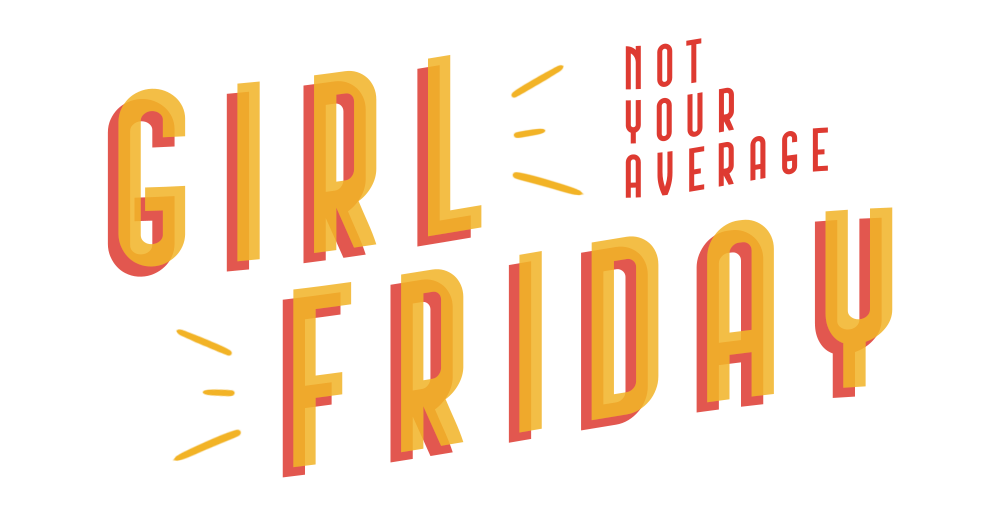Let Me Speak to your Password Manager!
Don’t make me become a Karen today; it never feels good on my spirit. But if you don’t go to the back and tell your password manager that I’m looking for her, we’re gon’ have a riot!
Oh! You don’t have one? You’ve just been raw-dogging your passwords all this time? Omg, please don’t tell me you’re using the same password for everything and/or those passwords are saved in your Notes app (or the Android-equivalent to Notes app).
Alright, I’ve gotchu - here’s what you need to know and you guessed it, this is not sponsored. These are simply the tools I or my clients use on an everyday basis:
LastPass
LastPass is one of my most used tools. While no one can guarantee 100% safety and zero security breaches, LastPass is still one of my tried and true apps. You should never, ever, EVER have financial details, social insurance/security numbers, employee identification numbers, logins and passwords, or anything else you deem private saved in a spot that is not secure. LastPass makes it easy with their Chrome extension. Every time you log in to an account or sign up for something new, it will save your credentials in your personal vault. You can also manually add and edit details to your heart’s content. Storing and sharing private information with whomever needs it with an extra layer of protection.
It can even generate brand-new passwords for you so you’re not using the same one for every site. When you don’t have to remember passwords (because you now have a password manager), they can be as secure as they need to be. Need a symbol, captial letter, a number, and it has to be at least 15 characters? LASTPASS has you coveredttt!
Stop. Sending. Photos. Of. Your. Credit. Card. Through. Text/Email. I perish when I see this. You don’t want me to perish do you? I didn’t think so.
1Password
1Password is another manager worth checking out. It doesn’t look as sexy to me as LastPass feels though. The user experience (UX) is perfectly fine but again, I like an app to look and feel good for me to want to use it. 1Password has great features and is incredibly straightforward. This is the go-to for a few current clients and past clients as well.
Others Password Managers
There are many out there and I encourage you to research the ones that makes the most sense for how you and your brain work together. Most have free options depending on the permissions you need and features you want access to. I pay annually for my LastPass subscription so I don’t run into any limitations with how I use it but I was on the free user account for many years before I started my own business. I’m sure there are even higher-rated password managers on the market so don’t take my fave at my word. I’m just a girl who is a victim of habit!
I’m always happy to chat about tools of the trade, what makes my life easier in career and my personal life (I use password managers for both). Let me know if these are new to you and if you decide to give them a try.
7 Admin Habits That Keep My Pettiness In Check
SCHEDULE SENDS ON EMAIL
Not enough of you put this function into practice…and it shows. It takes nothing to schedule an email for the morning vs. hitting send at 9:36pm on a Wednesday night. Let people’s minds rest post-work hours.
CHECK THE SIGNATURE
There’s very few reasons why you should spell anyone’s name wrong when replying to an email. Blaming autocorrect isn’t gonna cut it anymore.
BUFFER ZONES ARE OUR FRIEND
Being late for meetings (IRL or virtual) is OVER!
We’re going to calendar our travelling time AND build in 15-30 minute buffers between calls/Zooms to respect the availability of all attendees.
Use these buffers to go to the bathroom or grab a drink and be back at your desk with time to spare. Being the last one on the call isn’t the power play you think it is, beloved.CREATE REUSABLE EMAIL TEMPLATES
Tu es fatiguée (You are tired) of answering the same questions day after day. Let’s create templates answering the things we’re asked repeatedly so we don’t waste our precious energies anymore.
TO CC OR TO BCC
Whew! This is as much of a struggle with y’all as using “your” and “you’re” correctly. Please stop copying yourself when you email people; that’s what Bcc is for.
USE KEYWORDS IN YOUR EMAIL SUBJECT LINE
This provides the recipient with context for the email before they even read it. It helps with efficiencies and prioritizing at-a-glance. It will also help when you inevitably need to search for information in that email and pettily tell someone “as per our correspondence, BISH…”
Examples:
MEETING REQUEST for John Smith & Jane Smith [re: Podcast Collaboration]
TIME SENSITIVE: Call Request w/ John Smith [re: Today’s Event @ 4:00PM ET]IN LIVING COLOUR
When answering a list of questions in an email; this is my simple trick:
”Please find my answers in purple below:” (it can be whichever colour you want) and I answer each one INLINE with their list.
The point is it’s a visual indicator to you that you’ve answered everything and the recipient will see your answers clearly.